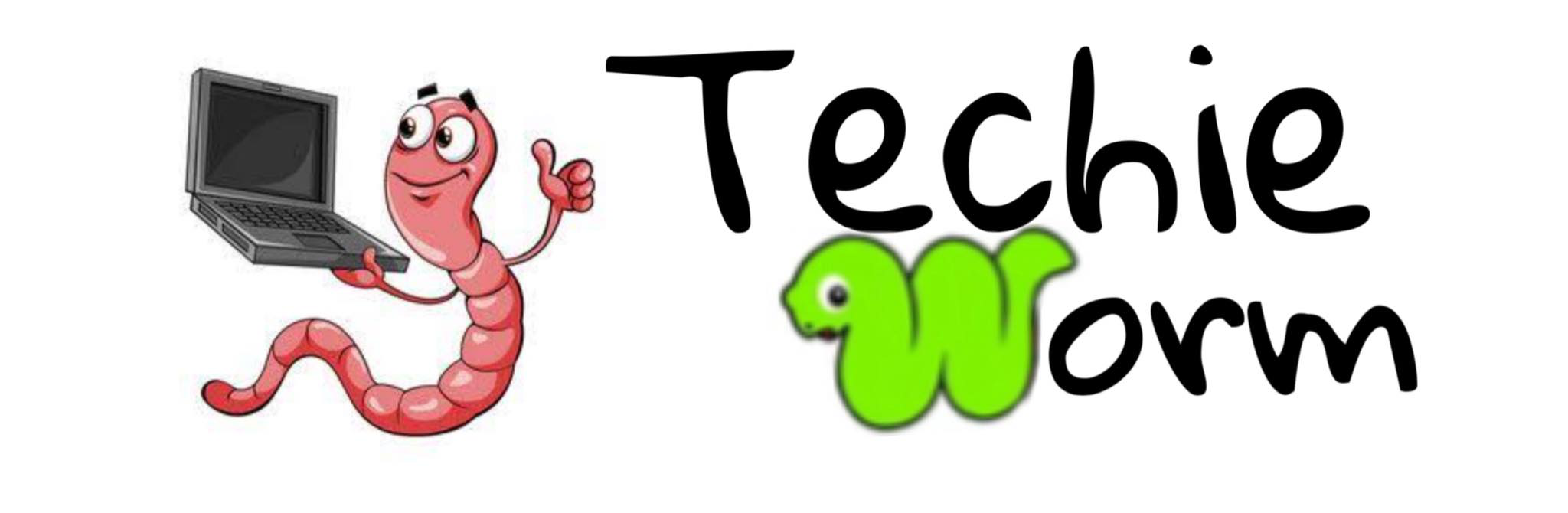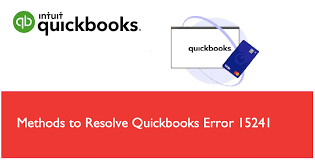QuickBooks Payroll enables you to manage multiple payroll tasks with ease. Paying your employees on time is a good business practice, and any delay in payroll processing can harm your company’s reputation.
QB code 15241 shall be a payroll error that arises when a user attempts to update payroll and you shall receive the error message “The payroll update did not complete successfully” appears on the user’s computer screen. This error prevents you from updating or running payroll; to resolve this problem, follow the troubleshooting steps outlined in the article below.
Quickbooks Error 15241: Meaning
QuickBooks error 15241 causes an error message to usually on the screen, stating:
QB Error code 15241: The payroll update was not successful.
A number of factors can lead to this payroll error. A faulty Microsoft Windows Installer or a faulty QuickBooks desktop installation is the major cause. The error code 15241 is a problem with the QuickBooks payroll function. When the user inserts or updates the payroll, this error can prevail.
Causes of QuickBooks Error 15241
QuickBooks error 15241 is due to a variety of factors.
- First, the QuickBooks Desktop File Copy Service is disabled. This service is required for the Quickbooks application and payroll service to function properly.
- In some way, the downloaded file becomes corrupted.
- Alternatively, if the QuickBooks installation was unsuccessful.
- A similar error could be seen if the Windows registry files become corrupted as a result of the QuickBooks installation.
- One such explanation is a Trojan attack.
- Missing QBs updates.
Possible Solutions to resolve QuickBooks Error 15241
After you’ve determined the major causes of the error code, it’s time to look for possible solutions to Quickbooks error 15241. The solutions to the error code 15241 are listed below:
- Run QuickBooks Reboot.bat to re-register installation files on Windows.
- Before right-clicking the QuickBooks Desktop icon on your desktop, close all QuickBooks windows.
- Choose Properties, followed by the option to Open File Location.
- Locate and double-click the Reboot.bat file.
- The Reboot.bat command is executed during this operation, re-registering all QuickBooks-related files on Windows.
- Restart your computer after the DOS window closes and try updating QuickBooks again.
- If QuickBooks error 15241 appears again while installing updates, move on to the next troubleshooting step.
Additional Solutions to Resolve QuickBooks Error 15241
Based on Windows classification, the methods a user can use to resolve Quickbooks error 15241 are listed below. Also remember that the quickbooks unrecoverable error arises to the window missing or However, it is recommended that you backup your QB desktop before proceeding with the steps below.
- Quit the QB Desktop software
- Selecting Manage from the menu that appears when you right-click on My Computer.
Users of Windows 10: Click the Search button in the taskbar to look for Computer. Select the Manage tab by right-clicking the PC:
- Click on Services and Applications from the left pane.
- Double-click the Service option item now.
- Locate and double-click the Intuit QuickBooks FCS service from the list.
- Under the General tab, select Manual from the Startup menu.
- Now, click the Apply button.
- Select OK after pressing the Start button.
- Install the most recent payroll tax table updates and try updating QuickBooks Desktop.
Steps to Resolve Quickbooks Error 15241 for Windows XP Users
If you are a regular Windows XP user, follow the steps below:
- Firstly, turn off QuickBooks Desktop.
- Then, on the Desktop, right-click ‘My Computer’ and choose ‘Manage.’ The PC management screen will ‘Open’ from this point.
- From the Services and Applications tab, select ‘Services.’ The Services window will now be displayed.
- Scroll down and double-click the ‘Intuit QuickBooks FSC’ service. The ‘QuickBooks FCS’ Properties box for Intuit will appear.
- Select the ‘General’ tab, then the ‘Startup’ type drop-down list, and finally the ‘Manual’ option.
- The user shall then click the OK button.
- Reopen QuickBooks Desktop after that.
- QuickBooks Desktop product updates are available for download.
- Payroll tax tables should be kept up to date.
- Select Employees, then ‘Payroll Updates.’
- Choose this option to receive the entire payroll update.
- Select the ‘Update’ tab.
- When the download is finished, a message will appear stating, “A new tax table and/or modifications to your payroll tax forms have been installed on your computer.”
- Finally, click ‘OK’ to learn more about the changes that will be displayed on your screen.
Also you can read: Quickbooks unrecoverable error
Conclusion
Following the troubleshooting methods, payroll should be updated to the most recent version. However, Quickbooks error 15241 could be caused by the failure of another application. In such a case, it is critical to thoroughly investigate the issue and correct the error. If the problem persists after attempting the above-mentioned solutions, you can contact the relevant team for further assistance.