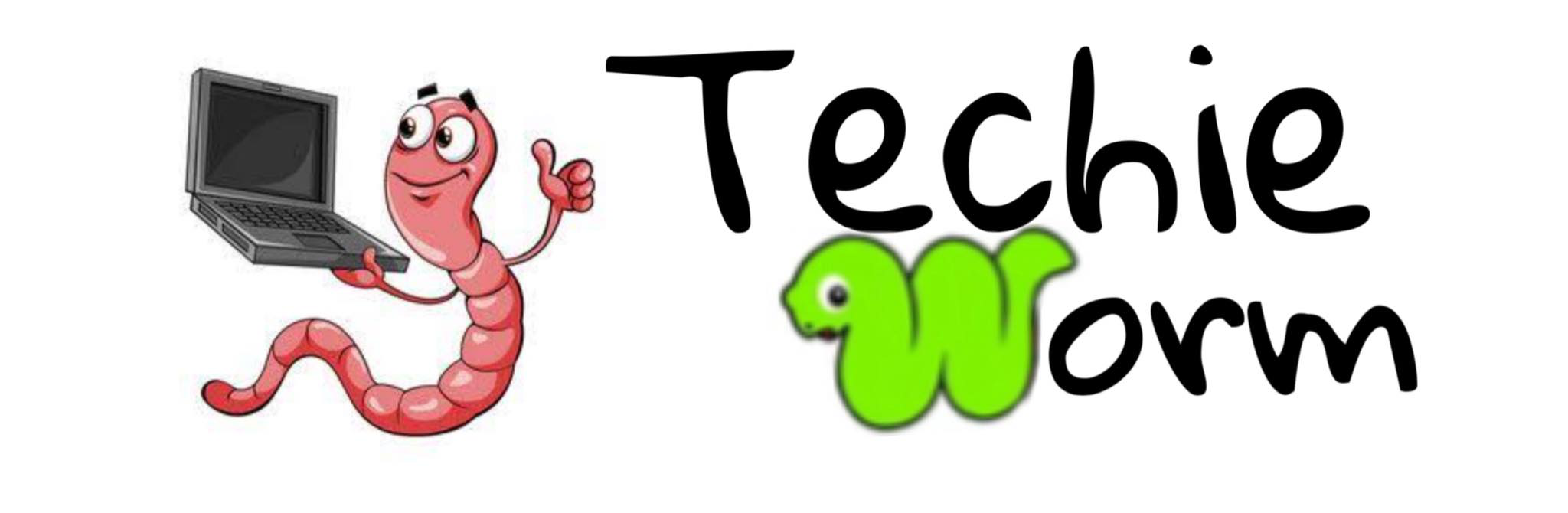Are you also facing issues with your Quickbooks application? If you are, the Quickbooks file doctor tool is there for your rescue. Quickbooks file doctor tool is a one-stop solution for all your Quickbooks company file related issues and network issues.
It is no doubt that users may encounter Quickbooks issues because of the corrupted Quickbooks file, damaged data, incorrectly configured network, and more, but now such errors are easier to resolve.
Quickbooks has launched different tools to deal with different kinds of Quickbooks errors and the File doctor tool is one of them.
It offers you to automatically check and fix issues related to the company file and network like 6000 series errors or the H series error. The tool is used as a combination of two tools that were used separately by Quickbooks before.
So, now usually whenever you face an error, it is advised to run the file doctor tool on the system. Let’s check more facts related to this tool below.
Facts about Quickbooks File Doctor Tool
So here are some facts related to the Quickbooks file doctor tool.
- First, Quickbooks file doctor is present in two types: one is In-built and the other is a standalone version.
- The tool can only be used on the Windows operating system and Not Max.
- Quickbooks file doctor is available only for the UK, US and Canadian versions of Quickbooks.
- In case you are using Quickbooks 2016 and above, you will get the in-built version of the Quickbooks file doctor. But it is still recommended to use the stand-alone version.
Quickbooks offers you to automatically check and fix issues related to the company file and network like 6000 series errors or the H series error like quickbooks error H303, QuickBooks error h202 etc.
Steps to Download Quickbooks File Doctor Tool
Now that you know all the important facts related to the Quickbooks file doctor, you can proceed with the Quickbooks file doctor download. Here are all the steps that you need to follow.
- To start with, you will have to log in to your system as an administrator.
- You will then have to open the web browser and then download the Quickbooks file doctor tool from the official Intuit website.
- After this, you will have to click on the file that you have downloaded.
- The installation window will open up on the system. You will now have to click on the next option and proceed with the process.
- When done, you will have to agree to the terms and conditions and proceed with the installation process.
- Keep on clicking Next until you see the finish button on the screen.
- After this, you will have to click on the tool icon and start the tool window.
- You will then have to choose the file that you wish to scan.
- Next, you will have to choose the option based on the kind of error you are facing.
- If you are facing company file issues, you will have to click on the first option and for network issues, choose the second option.
- Also, click on the option to check file damage.
- After this, you will have to wait till it checks the file.
- On completion, check if the error is resolved or not.
Steps to Use In-built Quickbooks File Doctor Tool
So, the above section explained to you how to use the stand-alone version of Quickbooks file doctor. Here, in this section, we have explained how to use the in-built version of the tool. Check out all the steps mentioned below.
- First, you will have to open the Quickbooks application on the system. You will then have to make sure not to open the company file.
- You will then have to click on the File option and then choose the Utility option.
- Next, you will have to choose the option for repair files and network problems.
- When done, you will be redirected to the prompt to open the Quickbooks company file.
- Go to the Drop-down menu and then choose the type of fix that you wish to apply.
- After this, you will have to click on the option to show advanced settings and then type your credentials.
- When done, click on the Next option and proceed with the process.
Steps to Use Quickbooks File Doctor using Tool Hub
The next method that you can use to start the Quickbooks file doctor on the system is to use the Quickbooks tool hub. Below we have mentioned all the steps that you will have to follow.
- First, you will have to open the web browser on the system and then download the Quickbooks tool hub on the system.
- You will have to click on the downloaded file and then start the installation process.
- After this, you will have to choose the “I Agree” option on the terms and conditions. You will then have to follow the instructions appearing on the screen to complete the installation process.
- In the tool hub, you will have to click on the company file issue tab.
- Now, click on the option to start the Quickbooks file doctor tool on the system.
- After this, you will have to wait for the tool to load and then choose the company file.
- Let the diagnosis complete and on completion, check if you are facing the same issue.
Winding Up
So, Quickbooks file doctor is great when you have to fix the company file issues and network issues in Quickbooks. In this post, we have tried explaining to you how to download, install and run the tool on the system. In case you still have any queries, contact the support team.